
proxy or IP address:83.096.168.5
Port:9201 or 9208(anyone should work)
Access point:UNINOR
homepage:wap.google.com
Now working free uninor GPRS is in your hand!





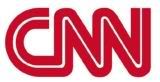










Meanwhile, enough time has passed, and enough millions of people have been playing with their iPhones, that a critical mass of tricks and tips have started to pile up. Here’s a look at three cool iOS 4 features that nobody, including Apple, seems to be talking about.
* Unified Contacts. The iPhone (and iPod Touch) can sync up with different accounts. The Contacts app might list three different sets of names and numbers: one stored on your phone, one from a MobileMe account and a third from your corporate Exchange server at work. In the old days, certain names might show up in the All Contacts list two or three times, which isn’t helpful.
In iOS 4, the iPhone displays each person’s name only once in the All Contacts list. If you tap that name, you open up a Unified Info screen for that person. It includes all the details from ALL of the underlying cards from that person. All of the phone numbers, for example, are tidily rounded up into a single list.
To see which cards the iPhone is combining, scroll to the bottom of the card. There, the Linked Cards section shows you which cards have been unified.
Here, you can tap a listing to open the corresponding card in the corresponding account. You can also unlink one of the cards. For that matter, you can manually link a card, too; Tap Edit, tap Link Contact, and then choose a contact to link to this unified card — even if the name isn’t a perfect match.
In general, the iPhone tries to do the right thing. For example, if you edit the information on the Unified card, you’re actually changing that information only on the card in the corresponding account. (Unless you add information to the Unified Info card. In that case, the new data tidbit is added to all of the underlying source-account cards.)
* FaceTime tricks. FaceTime is the feature that lets the iPhone 4 make free, high-quality video calls to other iPhone 4 owners, providing both of you are in a Wi-Fi hot spot with a good signal. Now Grandma can see the baby, or you can help someone shop from afar, or you can supervise brain surgery even from thousands of miles away. (If you’re a brain surgeon, of course.)
Once the chat has begun, here’s some of the fun you can have:
First, you can rotate the screen. FaceTime works in either portrait (upright) or landscape (wide-screen) view; just turn your phone 90 degrees. (Of course, if your calling partner doesn’t also turn her phone, she’ll see your picture all squished and tiny, with big black areas filling the rest of the screen.)
Second, you can show what’s in front of you. Sometimes, YOU are not the important thing; sometimes, you’ll want to show your friend what you’re looking at. That is, you’ll want to turn on the camera on the back of the iPhone, the one pointing away from you, to show off the baby, the artwork or the broken engine part.
That’s easy enough; just tap the camera-rotation icon on your screen. The iPhone switches from the front camera to the back camera. Now you and your callee can both see what you’re seeing. (It’s a lot less awkward than using a laptop for this purpose, because the laptop’s camera always faces away from you–so you can’t see what you’re showing.)
Third, you can mute the audio by tapping the little microphone icon. Great when you need to yell at the kids.
You can also “mute” the video — just switch into any other program (press the Home button, for example). Now the other guy’s screen goes black. He can’t see what you’re doing when you leave the FaceTime screen. He can still hear you, though.
This feature was created to let you check your calendar, look something up on the Web or whatever, while you’re still video-chatting. But it’s also a great trick when you need to adjust your clothing, pick your nose or otherwise shield your activity from whomever’s on the other end.
In the meantime, the call is, technically, still in progress — and a green banner at the top of the Home screen reminds you of that. Tap there, on the green bar, to return to the video call.
* Spoken books. The free iBooks app, which is Apple’s answer to the Amazon Kindle, can actually read your books and PDF documents out loud to you.
To make this work, turn on VoiceOver, the text-to-speech feature that makes the iPhone usable by blind people. That is, open Settings -> General -> Accessibility and turn on VoiceOver. (There you can read about some of the other changes in your lifestyle that are required when VoiceOver is turned on; for example, you double-tap things instead of single-tapping them, because single-tapping makes the phone speak the name of whatever you’re tapping.)
Then open a book. Tap the first line (to get the highlighting off the buttons at top).
Now swipe down the page with two fingers to make the iPhone start reading the book to you, out loud, with a synthesized voice. It even turns the pages automatically and keeps going until you tap with two fingers to stop it.
An easy way to use your WMP to get unlimited free music downloads!
The first thing your going to do is open your Windows Media Player and click on the tab that says Guide.
After windowsmedia.com has finished loading you will see a screen similar to the one shown below.
Using the search feature, find a song that you want to listen to and keep. While the song is playing windows is actually downloading the song to a temporary file on your hard drive.
wmp guide.jpg
After the song has completely finished playing , open either My Computer or My Documents, then type in at the top:
C:\Documents and Settings\Your User Name\Local Settings\Temporary Internet Files
Replace “Your User Name” with the user name you use to logon to your computer.
After you have found the song all you have to do is right click and click copy. Now go to a folder where you want to keep your music files and click paste.
You now have the option of playing the song, transferring it to an Mp3 player or whatever else you choose.

Yes, u heard right.......
Just like multiple yahoo messenger you can also use multiple Gtalk...
For this u need not to go to registry.
Its Very much simple...
The Process is like this:
1. Right click the gtalk shortcut icon.
2. Goto Properties.
3. U need to edit the target field there.
4. Initially it is:
"C:\Users\Adlaks\AppData\Roaming\Google\Google Talk\googletalk.exe" /startmenu
5. Now add '/nomutex' without qoutes in the end. The code will now look as:
"C:\Users\Adlaks\AppData\Roaming\Google\Google talk\googletalk.exe" /startmenu /nomutex6"
Thats it....
Enjoy Multiple Gtalk Accounts
 How to hack PayPal sites or how to download applications free from PayPal sites….U just need to know a bit of HTML anyone want to download any application from da sites which r containing PayPal order page & a link to start…
How to hack PayPal sites or how to download applications free from PayPal sites….U just need to know a bit of HTML anyone want to download any application from da sites which r containing PayPal order page & a link to start… 1) Rightclick your mouse (ctrl+click) viewsource and open the source of the site in an a texteditor
2) Search for the word “return”
3) Next to it you can find the url for the thank you page
4) Copy the url and paste it in your browser and you will see the download link
This works only if you can download instantly after payment, it will not work if the link needs to be emailed to you
You can try it here to start with :www.ramphelp.com/halfpipe.html
About half way down the page you will find:< type="”hidden”" name="”return”" value= "”http://www.ramphelp.com/65984523/thanks/68912hp654/26865thankyouhp08363215423.html">
